Knowledge base article
Connecting to Serversaurus shared hosting via SFTP
This guide will teach you how to connect your SFTP client to Serversaurus hosting using key based authentication
Whether you're using FileZilla or another SFTP client, depending on the connection settings applied you may have issues connecting to your hosting server.
Serversaurus servers are built for optimum security, therefore to connect successfully you must ensure your SFTP client is using our recommended secure settings. This guide will walk you through configuring FileZilla however the settings can be used for any other SFTP client connection.
To follow this tutorial you need your cPanel login credentials. If you have forgotten your cPanel credentials, they were included in the original Welcome to Serversaurus or IMPORTANT: Hosting Documentation email which you should find in your inbox otherwise follow these instructions on how to update your cPanel password.
Open FileZilla and navigate to the File menu >> then select Site Manager.
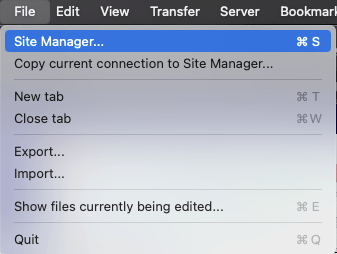
Within the Site Manager window, please set the following:
Protocol: SFTP - SSH File Transfer Protocol
Host: This is your server hostname or server IP address.
Port: 22
Logon: Key file
User: Your cPanel username
Key file: Use Browse to select your SSH private key or otherwise add the path to your SSH private key. For MacOS users, your private SSH key is typically stored at /Users/USERNAME/.ssh/id_rsa (replace USERNAME with your device username). For Windows users, your private SSH key is typically stored at C:UsersUSERNAME.sshd_rsa
Once you've added those settings select Connect. You may receive a warning "Unknown host key" if this is the first time you've connected. In which case enable the checkbox "Always trust this host, add this key to the cache" and select OK.
You should now see your connection status has been marked successful.
Note: Our firewall will automatically block an IP address after three or more failed login attempts. If you're having connection issues, it's possible you have triggered the firewall to blacklist your IP address, in which case please visit our Status webpage to remove the block.
Last updated November 30, 2023