Knowledge base article
Managing domains in cPanel
This article will guide you through managing domains in cPanel
To get started, login to cPanel. If you've forgotten your cPanel credentials, they were included in the original Welcome to Serversaurus or IMPORTANT: Hosting Documentation email which you should find in your inbox otherwise follow our instructions on how to update your cPanel password.
Once you're logged in, navigate to the Domains function, use the Find search bar to assist you.
Add a domain
- Select Create A New Domain
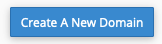
- Enter your domain name in the Domain field
- Uncheck the option Share document root
- The document root and subdomain fields will be automatically filled, so you can proceed to create your domain by selecting Submit
Remove a domain
To remove a domain from cPanel, select the Manage button next to the domain you wish to delete, then select Remove Domain, and Yes, Remove This Domain to submit your changes.

The remove function will delete the domain from the server however it won't remove any files associated with the domain, to remove the domains files, use the File Manager function and MySQL databases function to remove associated data where applicable.
Last updated November 30, 2023