Knowledge base article
Create a backup using cPanel
This article will guide you through creating backups in cPanel
Our business hosting servers are backed up twice daily and backups are available to restore using the Jetbackup functions in cPanel. Performance hosting servers and websites in our WordPress Management network both receive 4-hourly priority backups.
If you need a backup on hand, you can use the Backup function in cPanel.
To get started, login to your cPanel account. If you have forgotten your cPanel credentials, they were included in the original Welcome to Serversaurus or IMPORTANT: Hosting Documentation email which you should find in your inbox otherwise follow these instructions on how to update your cPanel password.
- Navigate to the Backup function, use the find bar to assist you

- You can choose to Download a Full Account Backup or a Home Directory backup. A Full Account backup includes all your cPanel configurations, and the backup can only be restored by Serversaurus Support if required. A Home Directory backup, includes all your hosted files and you can restore this backup using the Backup function tools. To proceed, select which option best suits your requirements.
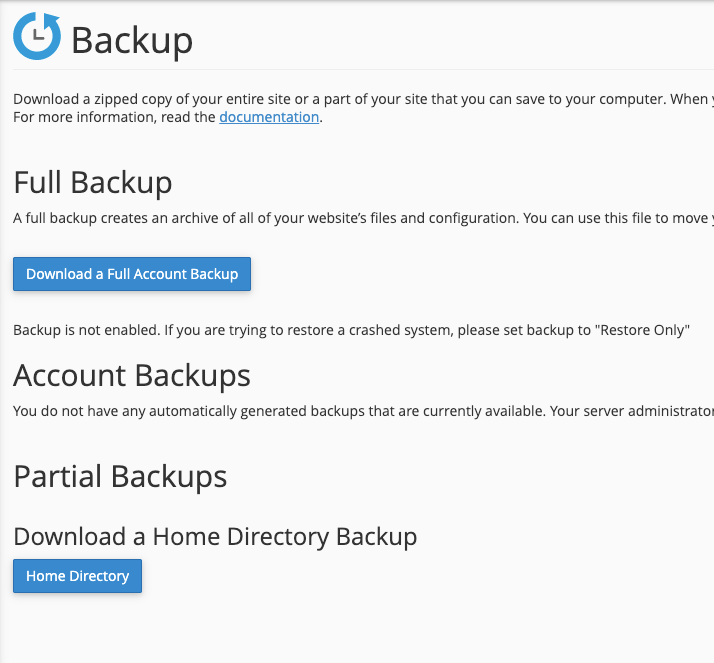
- If you opted for a Full Account Backup, you will be prompted to enter an email address to receive a confirmation email once backup generation completes. Home Directory backups will automatically start downloading to your computer.
Keep in mind, storing backups can occupy large amounts of your disk storage so remember to check your available disk storage before and after generating backups. If required you can delete backup files to create more available storage.
Last updated November 30, 2023