Knowledge base article
Managing your disk usage
This article will guide you through managing your disk quota using cPanel
Perhaps you've exceeded your disk quota, or you've received a notification alerting that your disk usage is close to reaching the quota limit, regardless it's important to ensure your disk usage is within the subscription allocation to ensure your web services continue functioning as expected.
Unfortunately while the disk storage is full, your hosting account cannot create or store more files. For example, you can't receive emails or create new ones, the website also can't create any files. This causes the website and email service to be dysfunctional.
To complete this guide, you need access to your cPanel account. If you have forgotten your cPanel credentials, they were included in the original Welcome to Serversaurus or IMPORTANT: Hosting Documentation email which you should find in your inbox otherwise follow these instructions on how to update your cPanel password.
To get started, you need to identify what are your primary disk storage consumers, common sources which cause increased disk consumption are things like backups, email accounts or website media (such as large quantities of image or video uploads).
Login to cPanel, then navigate to the Disk Usage function. The Disk Usage function provides an overview so you can see the disk storage consumed by each of your directories.
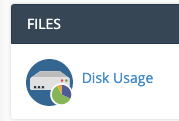
There are 3 solutions for resolving disk storage consumption. Once you've identified which directories are the main consumers, you can choose which of the below solutions is most suited for your circumstance.
Upgrade your hosting plan
If there's no files stored which can be removed, then you have outgrown your hosting subscription and now it's time to upgrade. You can upgrade/downgrade at anytime via our Client Portal.
Change email hosting subscriptions
If a large amount of storage is consumed by hosting email accounts, our dedicated email hosting provides larger disk quotas for a competitive price. You may find hosting website and email separately is more economic than hosting large inboxes within cPanel. Check out our Dedicated Email Hosting and Google Workspace subscriptions for further details.
Remove old or unused files
If a websites disk usage has been left unmanaged, many websites will host a back log of files that are no longer used or required. Removing these old files from the server can free up enough disk space so you don't need to change your subscription.
Some files or directories that often contain a backlog of unwanted files are:
- The mail folders Trash, Junk and even Drafts can gather a backlog of unwanted files. To prevent this happening you can configure your cPanel so it will delete files from the server after x amount of time. If you're using a mail client, make sure when you remove files they are also removed from the server - your mail client will have settings which determine whether the files are removed from the server too.
- Check your home directory and public_html directory for any old backup files. Most of the time retaining the latest backup on file is sufficient. Remove all old backup files and configure your settings to rotate the stored backups, rotating backups means old backups are automatically deleted after a new backup is generated successfully. Our servers take regular backups daily so unless you need a backup on hand, you can rely on our Jetbackup backups as well.
- Check and remove any large log files. Within your public_html directory, there is log file labelled error_log which can be safely removed. The server will recreate the log when the next error is reported. Sometimes the error_log can grow significantly, particularly if the log hasn't been cleared at any point. WordPress users can also clear the WordPress Debug Log ~/public_html/wp-content/wp-debug.log, which could have also grown significantly.
- Other WordPress directories to check are: /wp-content/uploads/ , check this folder for old media uploads which are no longer used, also check /wp-content/themes/ and /wp-content/plugins/ to remove unused Themes or Plugins.
Last updated November 30, 2023